QR Codes in CAD and Revit
This article comes from the blog-site of
Paul Crickard, an education facility planner.
1UNHave you noticed the proliferation of these things in
magazines?
These are QR codes. And with a smartphone and a free scanner
(such as RedLaser for iPhone) a person can scan this code and
be taken to your website, a map, call you, receive a message, or
a number of other options — its up to you what data you embed
in this code.
You can generate a code using one of several free generators
such as Kaywa. Or, since we are creating drawings, we can generate
them natively as a hatch in AutoCAD or as an image in Revit.
Autodesk released a plugin of the month that allows you to
create a QR code inside AutoCAD. The plugin is here.
Once installed, just type ‘QRGEN’ and follow the GUI
prompts.
These QR codes can be placed in your drawing title blocks,
for example.
What I find to be of the greatest benefit is the ability to
track how many people have scanned your code. By using
a URL shortener such as http://bit.ly you can create a
short URL for your site and bit.ly generates the QR code.
By entering the URL provided with a ‘+’ sign, you will see
a tally of how many people scanned your code and when.
This means you can create project specific codes and
monitor their effectiveness for marketing purposes.
I just provided one example of using QR codes in a drawing,
and a very simple one at that. You could do a million other
things, such as place one next to a detail that takes you to
a 3D model of the detail. Place one on your signage at
the site that takes you to a render of what the finished
building will look like. Put one on your business card that
updates a persons contacts using a vcard.
Happy scanning.
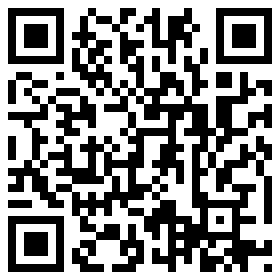




No comments:
Post a Comment